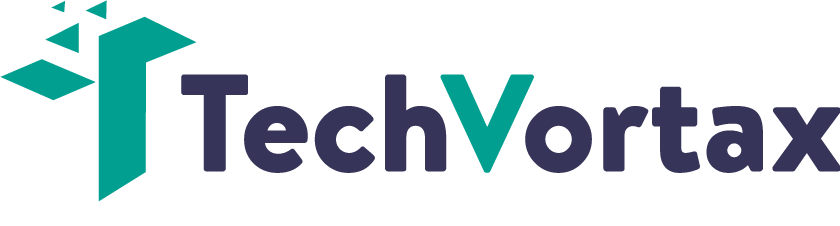Discord has introduced a new feature called Soundboard, which lets users play short audio reactions in voice channels. This feature has taken voice chat between friends and strangers to a whole new level.
People can now express themselves even better when they voice-chat by using audio reactions. The Discord soundboard feature is similar to reactions and super reactions but in audio instead of graphics.
It’s a lot of fun and easy to use. You can even add your personalized audio reactions by downloading some new Discord soundboard sounds or simply recording your own.
However, if you want to add new sounds to a Discord server, you will need the necessary permission first.
Why Doesnt My Discord Server have Soundboard?
You may have tried using the new Discord soundboard feature, like others. Wait, what—it didn’t show up?
If you’ve faced this problem, then you must have asked yourself, “Why doesn’t my Discord server have a soundboard?”
Well, the good news is that you’re not alone in this. The Discord soundboard not showing up is common. Many Discord users online have reported facing the same problem.
I’ve prepared this guide to help you understand and solve the problem. This guide covers the potential causes behind the problem as well as the solutions, so thumbs up! 😄👍
Possible Causes for the Discord Soundboard Not Showing Up
To fix the problem, we should first take a look at the possible causes. Check below:
Possible Causes
Discord is Out-dated.
One of the reasons for the Discord soundboard not showing up is an outdated Discord app.
Community Feature is Enabled:
Another reason for the Discord soundboard not showing up is the community feature.
Exceeding the Server’s Member Cap Requirement:
The Discord soundboard doesn’t show up on servers with more than 50 members, according to the official Discord update notice. Servers with more than 50 members will not have the soundboard feature available by default.
Now that we know the reasons behind the problem, here’s how to fix it.
How to Fix Discord Soundboard Not Showing Up
Below are some possible solutions to the problem that you can follow:
Possible Solutions
Update your Discord app.
The first thing you should do is update the Discord app on your device. An out-dated Discord app may be the reason you cannot access the newly released Discord soundboard feature.
Disable the Community Feature:
Try disabling the community feature on your server and see if the issue is resolved. For some reasons, the soundboard feature isn’t available on community-based servers.
Discord wants to make sure that things don’t get too chaotic when everyone can spam the audio reactions, as community servers usually include thousands of people. Discord wants to ensure a nice user experience for all.
Decrease Server’s Member count to 50:
You need to decrease the member cap of your server to 50 if it has more than 50 members.
Depending on the device you’re using, follow the corresponding steps to perform the aforementioned solutions.
On Mobile
If you are using the desktop version of Discord, skip the “On Mobile” part. But if you are using Discord on a mobile device, follow these instructions:
Update your Discord app.
To update the Discord app on mobile, follow these steps.
- Open the Play Store.
- Search for discord through the search bar.
- Tap on the Discord app once you find it.
- Tap on Update. If there is no update available, then the Discord app on your phone is already updated.
Disable the Community Feature:
To disable the community feature on mobile, follow these steps.
- On your phone, open the Discord app.
- Access the server for which you want to disable the community feature.
- Swipe right to open the side panel.
- Tap on the server name.
- Tap on Settings.
- Scroll down, and under the “COMMUNITY” label, tap Overview.
- In the overview section, scroll down to the end and tap Disable Community.
- A confirmation message will appear. Tap on Save Changes to successfully disable the community feature.
Decrease Server’s Member count to 50:
To decrease the member cap of your Discord server on a mobile device, follow these steps:
- On your phone, open the Discord app.
- Access your desired server.
- Swipe left to open the server’s member list.
- Long-press on the user you want to kick.
- Tap on Kick and confirm.
- Repeat steps 3, 4, and 5 to kick the desired members until you have over 50 or fewer members on the server.
On Personal Computer (PC)
Update your Discord app:
There are two ways to update the Discord app on a PC.
- Auto-Update the Discord: Whenever you open the Discord app, by default, it checks online for newly released updates and installs them if available. So you can update your Discord to the latest version by forcing it to restart. Just press the Ctrl + R keys to restart it.
- Reinstall the Discord App:
If the discord is not updating, the soundboard feature will not show up. In this case, you can consider reinstalling the latest version of the Discord app.
To reinstall the Discord app on Windows, follow these steps.
- Right-click on the Start button.
- Click on Apps and Features. A new window will open.
- Now scroll down and locate the Discord app.
- Click on Discord and press Uninstall.
- Now visit the Discord website and download the Discord app again.
- After the downloading is complete, proceed to Install the app.
- Wait for a while, and the Discord app will be reinstalled on your PC.
Disable the Community Feature:
To disable the community feature in Discord on PC, follow these steps.
- On your PC, open the Discord app.
- Access the server for which you want to disable the community feature.
- On the side panel, click on the server name. A drop down menu will appear.
- Click on Server Settings.
- Scroll down the side panel, and under the “COMMUNITY” label, tap Overview.
- Scroll down to the end and click on Disable Community.
- A confirmation message will appear. Click on Save Changes to successfully disable the community feature.
Decrease the Server’s Member-Count:
To decrease your server’s member count in Discord on PC, follow these steps:
- On your PC, open the Discord App.
- Access your desired server.
- In the upper-right corner, click on the member list icon to access the member list. It is located right before the search bar.
- From the member list, locate the member you want to kick-out and right-click on their profile.
- Click on the “Kick” option that appears in red. Confirm the decision by clicking on the “Kick” option once again.
- Repeat steps 4 and 5 to kick the desired members until you have over 50 or fewer members in the server.
What if the Discord Soundboard Feature still doesn’t Work?
If you follow these instructions, you should be able to access the soundboard feature on your Discord server. If the Discord soundboard still doesn’t show up, here is what you can do.
- Visit the Official Discord Support Page
You can submit a help request from the official Discord Support page using the “Submit a request” option.
Just adjust the request-form according to the problem you’re facing and submit it. Hopefully the discord team will reach out to you in time.
- Try Third-Party Soundboard Alternatives
Aside from that, you can try the third-party soundboard applications for your Discord server. It’s a great way to experience the soundboard feature if you are facing any problems. Just download your favourite soundboard app and integrate it with Discord.
To find good soundboard alternatives, check out this list of Top 7 soundboards for Discord You Can Try in 2023.
Can you Disable Soundboard on Discord?
A question arises: Can you disable soundboard on Discord server? And the answer is yes; you can disable the soundboard on Discord server.
How to Disable Discord Soundboard
Follow these steps to disable soundboard on Discord.
- Open Discord on your device.
- Access the desired server.
- Swipe right to open the left panel.
- Tap and hold the voice channel in which you want to disable the soundboard.
- Tap on Edit Channel.
- Tap on Channel Permissions.
- Select the role for which you want to disable the soundboard. By default, the “@everyone” role represents permissions granted to every member except admins.
- After selecting the role, scroll down and locate Use Soundboard.
- Tap on the disable button (a red cross icon) that appears on the right side of the permission.
- The soundboard feature will be disabled for every member with the “@everyone” role.
How to Enable Soundboard on Discord Server
Enabling the soundboard feature is similar to disabling it. Just follow the same steps and tap on the enable button (with a green tick) next to the Use Soundbaord permission. Here’s how to do it:
- Open Discord on your device.
- Access the desired server.
- Swipe right to open the left panel.
- Tap and hold the voice channel in which you want to enable the soundboard.
- Tap on Edit Channel.
- Tap on Channel Permissions.
- Select the role for which you want to enable the soundboard. By default, the “@everyone” role represents permissions granted to every member except admins.
- After selecting the role, scroll down and locate Use Soundboard.
- Tap on the enable button (with a green tick) that appears on the right side of the permission.
- The soundboard feature will be enabled for every member with the “@everyone” role.
Things you should know:
- The “@everyone” permission is the default permission given to all Discord users to join your server.
- Selecting the “@everyone” role while disabling the soundboard feature will disable it for everyone except those with administrative rights enabled under their roles.
- Server owners cannot be prevented from using the soundboard feature.
Understanding the Discord Soundboard Feature
The Discord soundboard feature is currently experimental, and users may face some issues when trying to use the feature. The Discord developers will eventually fix any issues that users are having.
As Discord continues to refine and stabilize this new feature, users can look forward to enjoying the full benefits of the soundboard on their servers.
So don’t forget to update the Discord app regularly to keep up with the new updates. Who knows, the devs may just change how the soundboard feature works in future 😉
Conclusion
The introduction of the Discord soundboard feature has brought a new dimension of fun and expression to voice-chatting within Discord servers. However, this feature is still experimental, and users may encounter issues.
One common problem users face is the Discord soundboard not showing up on their servers. As we explained in this article, the possible causes behind this issue could be having an out-dated Discord app, having the community feature enabled, or exceeding the member cap requirement for the soundboard feature.
Whereas the possible solutions to the problem include updating the Discord app, disabling the community feature, and reducing the server’s member count to 50 or less. If you find that the Discord soundboard doesn’t work even after trying everything, consider contacting the Discord Team.